Tutorial
How to Install an Expert Advisor on MetaTrader 4
Installing an Expert Advisor (EA) on MetaTrader 4 (MT4) is a straightforward process that can greatly enhance your trading efficiency. EAs automate trading strategies, execute trades based on predefined criteria, and manage positions without manual intervention. This guide will walk you through the essential steps to install an EA on MT4, ensuring you can take full advantage of automated trading to streamline your trading operations and potentially boost your trading performance.
Setup and Run an Expert Advisor on MetaTrader 4
Step 1: Download and Extract Your EA Archive
Begin by downloading the EA archive from a trusted source. Once downloaded, locate and extract the archive to access the files necessary for your Expert Advisor to function properly. Typically, a basic EA will include two key files:
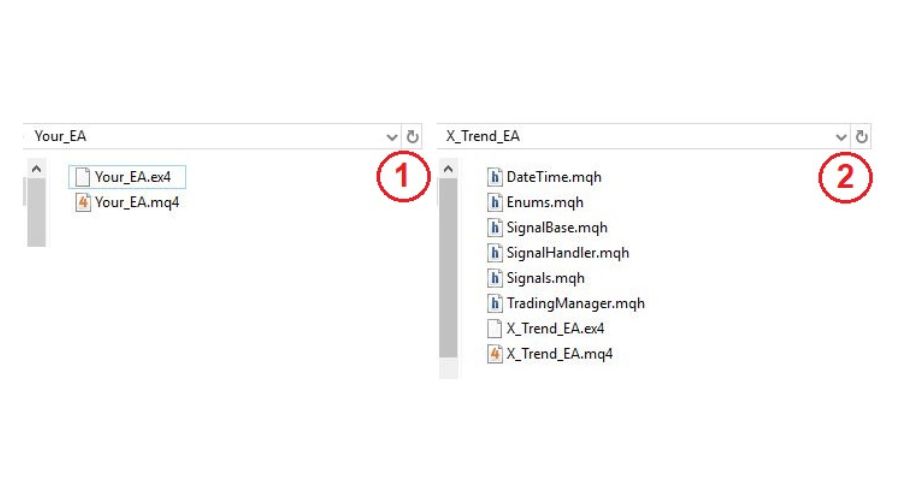
- .ex4 File: This is the compiled executable file that runs your EA within the MetaTrader terminal. It allows the EA to perform its automated trading functions.
- .mq4 File: This source code file can be opened in MetaEditor, allowing you to view and modify the EA’s code if needed.
More advanced EAs might come with additional files required for their full functionality. Ensure you have all necessary files before proceeding.
Step 2: Transfer EA Files to Your MT4 Terminal
To ensure your Expert Advisor (EA) functions correctly in MetaTrader 4 (MT4), you need to place the EA files in the appropriate directories within your MT4 terminal. Follow these steps:
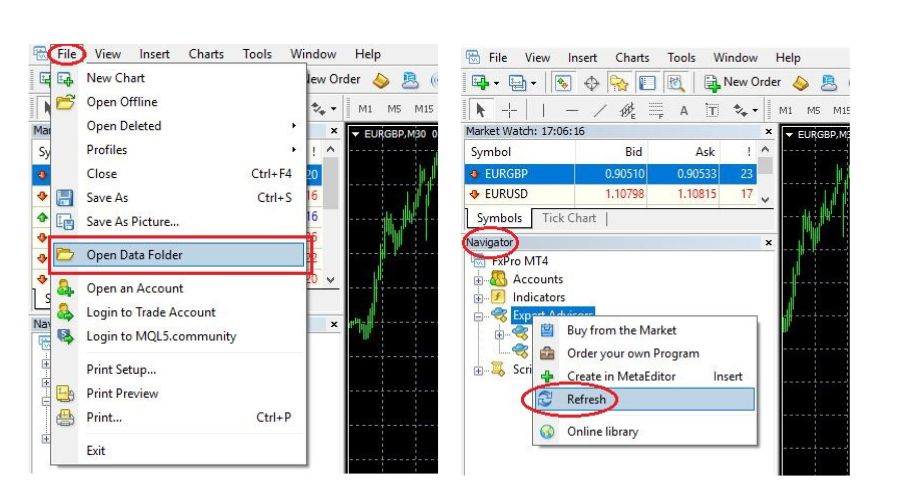
- Launch MetaTrader 4: Open your MT4 terminal to start the installation process.
- Access Data Folder: Click on the File menu in the upper navigation bar and select Open Data Folder. This will open the directory where MT4 stores its files.
- Navigate to Experts Folder: In the Data Folder, open the MQL4 folder, then go to the Experts folder. This is where you should place your EA files.
- For Basic EAs: If your EA includes two files, .ex4 and .mq4, copy and paste both files directly into the Experts folder.
- For Complex EAs: If your EA consists of multiple files, copy and paste the entire extracted folder from Step 1 into the Experts folder.
- Handle Additional Files: If your EA relies on custom indicators, place them in the MQL4 -> Indicators folder. Files with a .dll extension should be placed in the MQL4 -> Libraries folder.
- Refresh MT4: Restart your MT4 terminal or open the “Navigator” window, right-click on the “Expert Advisors” section, and select “Refresh” to load the EA.
Your EA should now appear in the “Navigator” window under “Expert Advisors,” ready for use in your trading activities.
Step 3: Review EA Settings Before Activation
Before activating your Expert Advisor (EA) in MetaTrader 4, ensure that its settings are correctly configured to enable smooth operation:
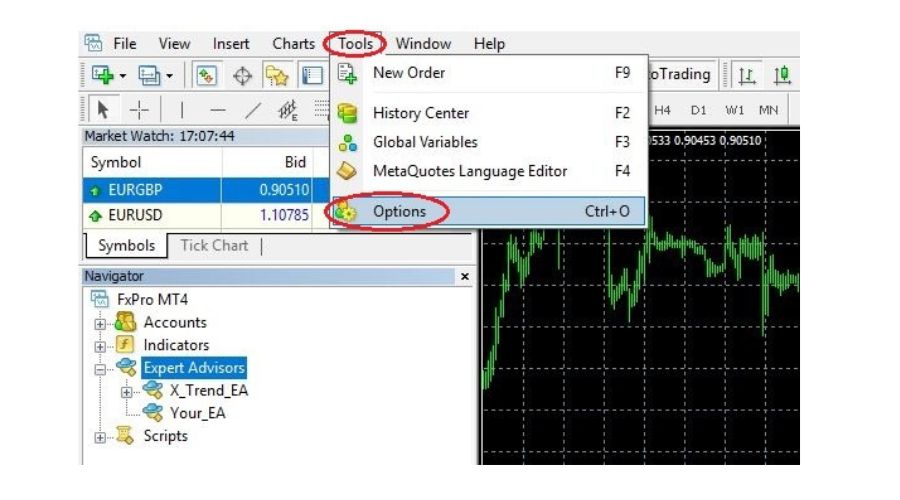
- Access Options: Go to the upper navigation menu, click on Tools, and select Options.
- Configure Expert Advisors: In the Options window, open the Expert Advisors tab. Verify that:
- “Allow automated trading” is enabled.
- “Allow DLL imports” is enabled if your EA uses .dll files.
- For security, consider setting “Disable automated trading when the chart’s symbol or period has been changed” if your EA is specific to certain assets or timeframes.
- Enable AutoTrading: Check that the AutoTrading button on the MT4 terminal control panel is turned on (indicated by a green color). This allows your EA to execute trades automatically.
With these settings confirmed, your EA is now ready to start trading.
Step 4: Activate Your Expert Advisor
To activate your Expert Advisor (EA) in MetaTrader 4, follow these steps:
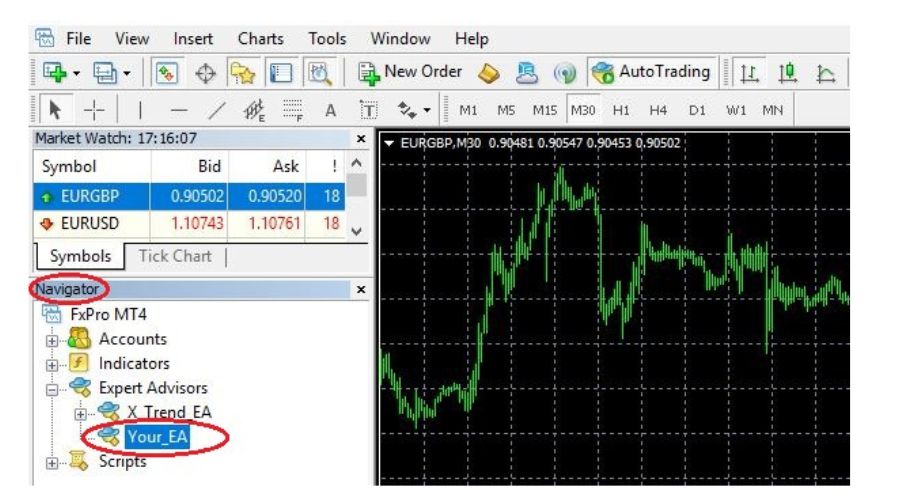
- Prepare the Chart: Open the chart for the financial asset and time-frame that you wish to trade with your EA. The EA will only operate on the chart it is applied to.
- Select the EA: In the Navigator window, expand the Expert Advisors section. Find and select the EA you want to activate.
- Apply the EA: Either double-click on the EA or drag-and-drop it onto the prepared chart. This action will open the EA’s settings window.
- Configure Settings:
- Common Tab: Ensure “Allow automated trading” is checked. Verify if alerts and DLL imports are enabled if your EA requires them.
- Input Tab: Adjust the EA parameters to align with your trading strategy.
- Activate: Click “OK” to apply the settings. Your EA will now be active and ready to execute trades based on the configured parameters.
Step 5: Verify EA Operation
To confirm your Expert Advisor (EA) is operating correctly, check the following:

- Smiley Face Icon: Look for a smiley face icon at the top right corner of the chart, next to your EA’s name. This indicates that the EA is active and functioning.
- Check Logs: Review the Experts and Journal tabs at the bottom of your MetaTrader terminal. Ensure there are no error alerts. The absence of errors suggests that your EA is running smoothly and performing as expected.
Notes when Installing an Expert Advisor on MetaTrader 4
Installing an Expert Advisor (EA) on MetaTrader 4 (MT4) can significantly enhance your trading strategy by automating your trades. However, there are several key considerations to ensure a smooth installation process and optimal performance.
Key Considerations:
- Compatibility Check: Ensure the EA is compatible with MT4 and your trading account’s specifications. Verify that the EA’s version matches your MT4 build and supports the currency pairs or instruments you intend to trade.
- Installation Process:
- Download the EA: Obtain the EA file from a reputable source.
- Place Files: Copy the EA’s .ex4 or .mq4 file into the MT4 Experts folder. This can be accessed via MT4’s File menu by selecting Open Data Folder, then navigating to MQL4 and Experts.
- Restart MT4: After placing the file, restart MT4 to ensure the EA appears in the Navigator panel.
- Configuration: Drag the EA onto a chart and configure its settings according to your trading strategy. Adjust parameters such as lot size, stop loss, and take profit as needed.
- Testing: Before going live, test the EA using MT4’s Strategy Tester to ensure it operates as expected under historical data conditions. This helps identify any potential issues and refine settings.
By following these steps, you can effectively install and optimize your EA on MetaTrader 4, enhancing your trading efficiency and strategy execution.
Conclusion
Successfully installing an Expert Advisor on MetaTrader 4 can streamline your trading and automate strategies with precision. By ensuring compatibility, following the installation process, configuring settings correctly, and testing thoroughly, you can maximize the effectiveness of your EA. For a selection of high-quality Expert Advisors tailored for MetaTrader 4, visit mqlShop.com. Explore our range of solutions to find the perfect EA to enhance your trading performance and achieve your financial goals.
